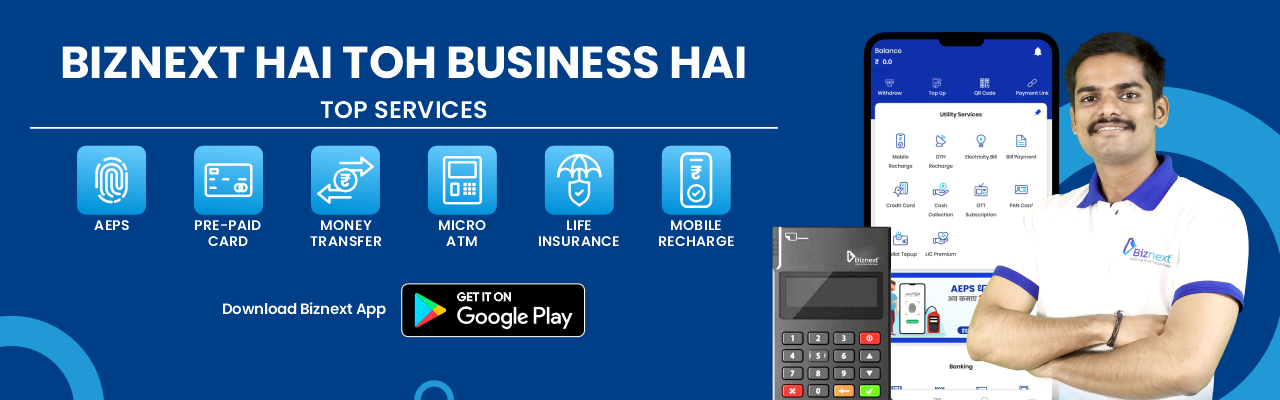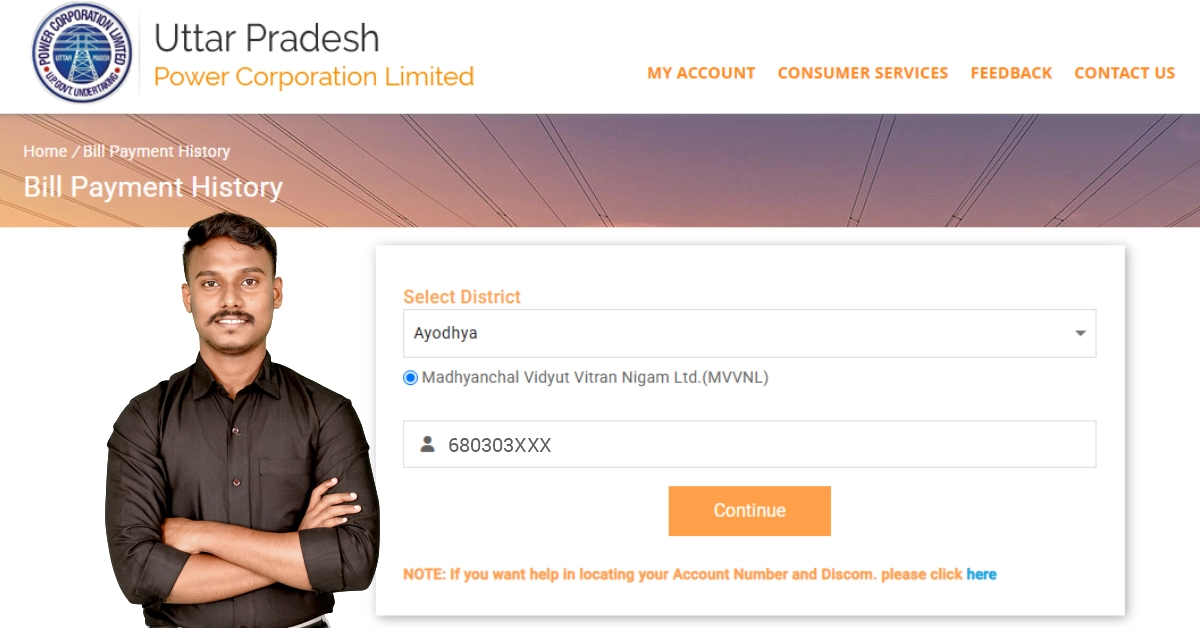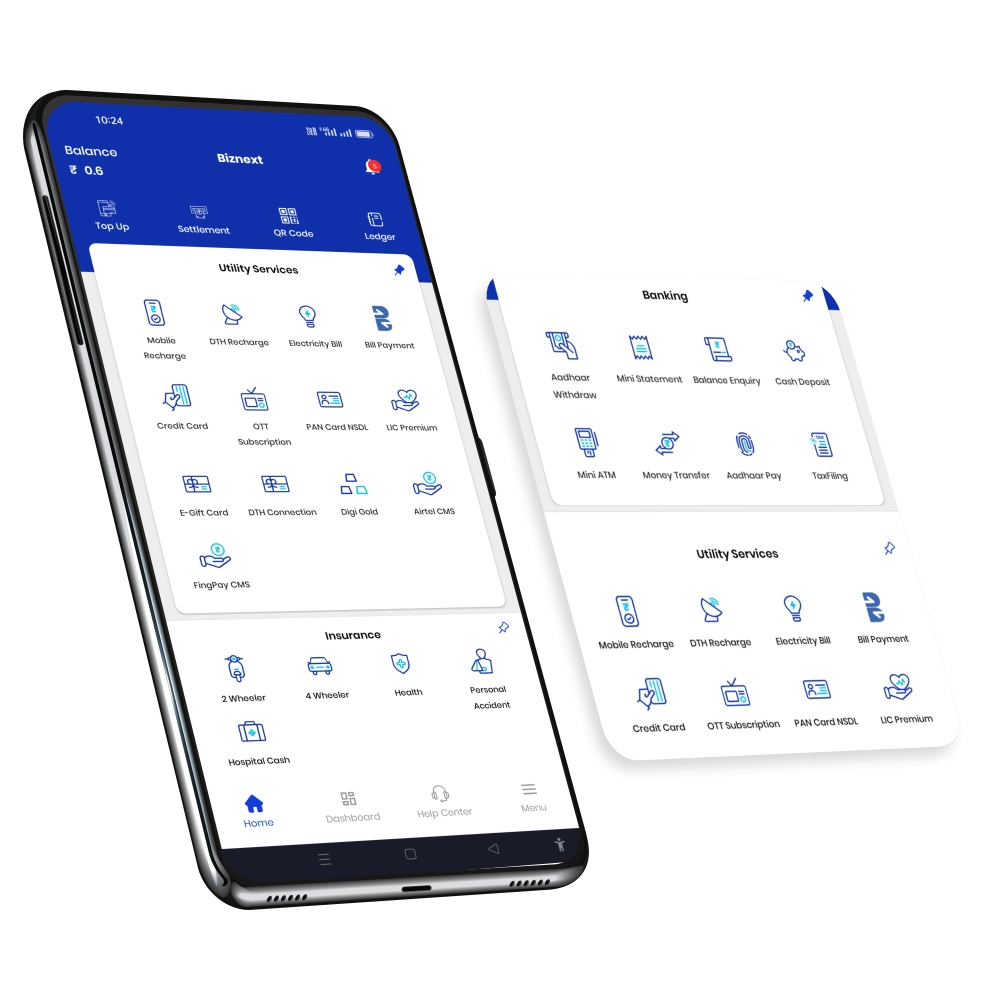Once you check your UPPCL bill online, the next important step is to view or download it in PDF format. This digital bill is accepted everywhere as proof of address, rental documents, subsidy claims, or for personal record-keeping purposes.
UPPCL gives customers multiple ways to download the electricity bill in PDF directly from its website, mobile app, and sometimes through email alerts. Let’s understand each method in detail.
Why Download Your UPPCL Bill PDF?
Before we go into the steps, let’s understand why it’s important to download and save your UPPCL bill:
- Proof of Payment: Helps you keep a record for tax filing, subsidy, or official verification.
- Offline Record: You can access your bill even without the internet.
- Billing History: Useful to compare monthly usage or detect unusual spikes in power consumption.
- Complaint Support: If there’s a billing issue, UPPCL may ask for your last bill copy for verification.
That’s why experts recommend downloading your electricity bill PDF every month after payment.
Method 1: Download the UPPCL Bill PDF from the Official Website
This is the most reliable and secure method.
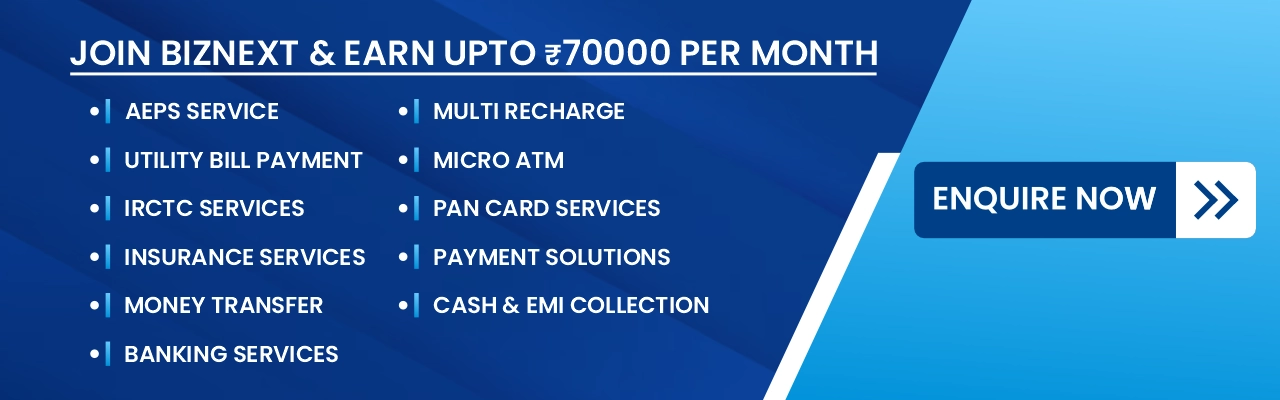
Step-by-Step Process:
- Visit the Official UPPCL Website: Go to https://www.uppcl.org on your computer or mobile browser. You can also directly open your regional distributor’s page, such as:
- PVVNL (Paschimanchal): https://www.pvvnl.org
- PUVVNL (Poorvanchal): https://puvvnl.in/
- DVVNL (Dakshinanchal): https://www.dvvnl.org
- MVVNL (Madhyanchal): https://www.mvvnl.in/
- KESCO (Kanpur): https://kesco.co.in/
- Click on “Bill Payment History (Consumer Services Section)”: On the homepage, find and click on the “Bill Payment History” or “View Bill” option.
- Select Your District Zone: Choose the correct district, and your zone will be shown. This ensures your bill details load correctly.
- Enter Your Account Number: Type your Consumer Account Number (found on your old bill). OTP will be sent to your registered mobile number to verify.
- Click “View Bill” or “Submit”: After entering the details, click on “View Bill”. Your bill details will appear on the screen, showing:
- Consumer Name
- Account Number
- Bill Month
- Bill Amount
- Due Date
- Status (Paid / Unpaid)
- Click on “Download Bill (PDF)”: Below your bill summary, look for a “Download Bill” or “Download PDF” button. Click on it to automatically generate your digital electricity bill in PDF format.
- Save or Print the Bill: Once downloaded, you can:
- Save the file on your computer or mobile.
- Take a printout for record or submission.
- The PDF file name usually includes your account number and bill month, for example: UPPCL_Bill_1234567890_October2025.pdf.
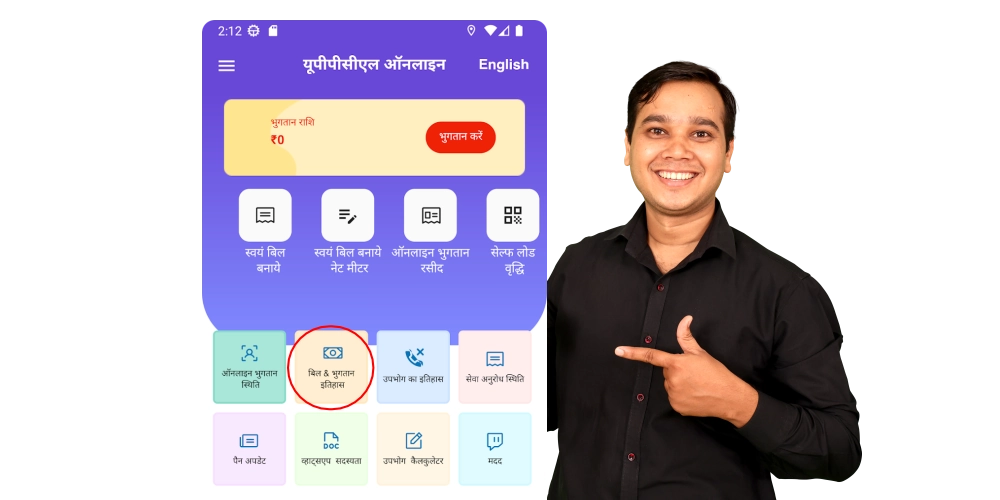
Method 2: Download the UPPCL Bill from the Mobile App
UPPCL’s official mobile app provides one of the easiest ways to download and save your bill in PDF form.
Steps:
- Download and install the UPPCL Consumer App from the Google Play Store.
- Open the app and log in with your mobile number or account number.
- Go to the “My Bills” or “Bill Details” section.
- Tap on your latest bill to view it.
- Click on the Download Bill (PDF) button at the bottom.
Your bill PDF will be saved to your phone’s internal storage (usually under Downloads → UPPCL folder). You can view it anytime, even when you’re offline.
Method 3: Download UPPCL Bill PDF from Email Alerts (if enabled)
If you’ve registered your email ID with UPPCL, you’ll receive your monthly bill notification directly in your inbox.
Steps:
- Open your registered email account.
- Search for “UPPCL Bill” or “Electricity Bill.”
- Open the latest email from UPPCL.
- Click on the attached PDF receipt or “Download Receipt” link inside the email.
- Download and save it on your device.
This is one of the most convenient options for those who prefer digital copies over paper bills.
Method 4: Download Bill Receipt from UPI Apps (Paytm, PhonePe, Google Pay)
If you paid your bill through a UPI app like Paytm, PhonePe, or Google Pay, you can also get your digital payment receipt from there.
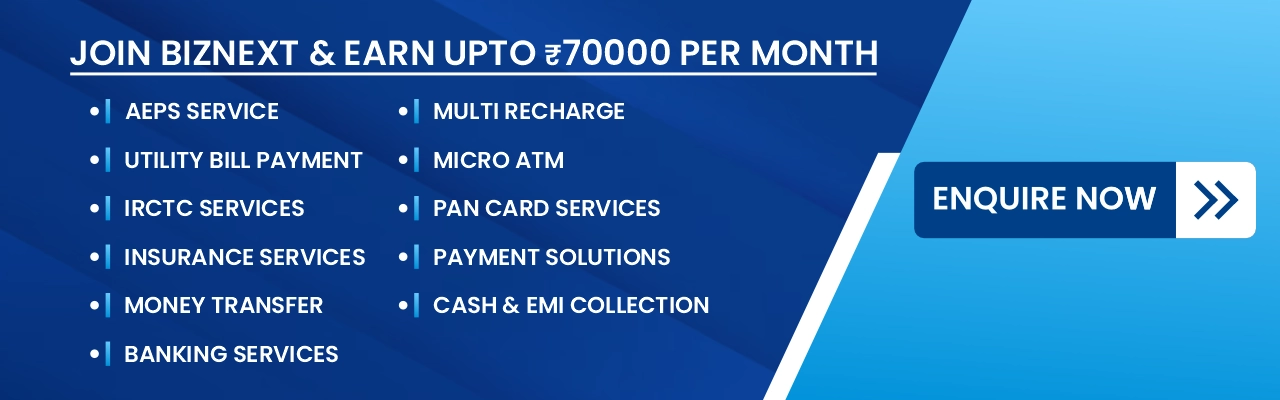
Steps for Paytm:
- Open the Paytm app.
- Tap on “Electricity” → “My Bills & Payments.”
- Select the last UPPCL payment.
- Tap “Download Invoice” or “View Payment Receipt.”
Steps for PhonePe:
- Open PhonePe.
- Tap “History” on the home screen.
- Find your UPPCL payment transaction.
- Tap “View Details” → “Download Receipt.”
Steps for Google Pay:
- Open Google Pay.
- Go to “Bills & Payments.”
- Tap on your UPPCL bill payment transaction.
- Select “View Payment Details.”
- Tap “Download Receipt.”
These receipts are valid for tracking payments and can be presented to UPPCL for verification if needed.
What Does the UPPCL Bill PDF Contain?
The downloaded PDF contains all the necessary details related to your electricity usage and billing.
Here’s what you’ll find inside your UPPCL bill PDF:
| Section | Details Provided |
|---|---|
| Consumer Information | Name, address, account number, meter number |
| Bill Period | Billing month and issue date |
| Meter Reading Details | Previous and current readings, total units consumed |
| Bill Amount | Total payable amount, including fixed and energy charges |
| Due Date | Last date to pay without penalty |
| Payment History | Last payment amount and date |
| Helpline Information | UPPCL customer care and regional contact numbers |
This digital format ensures clarity and easy verification in case of any discrepancy.
How to Print Your UPPCL Bill PDF
Once downloaded, you can print the bill for your physical records.
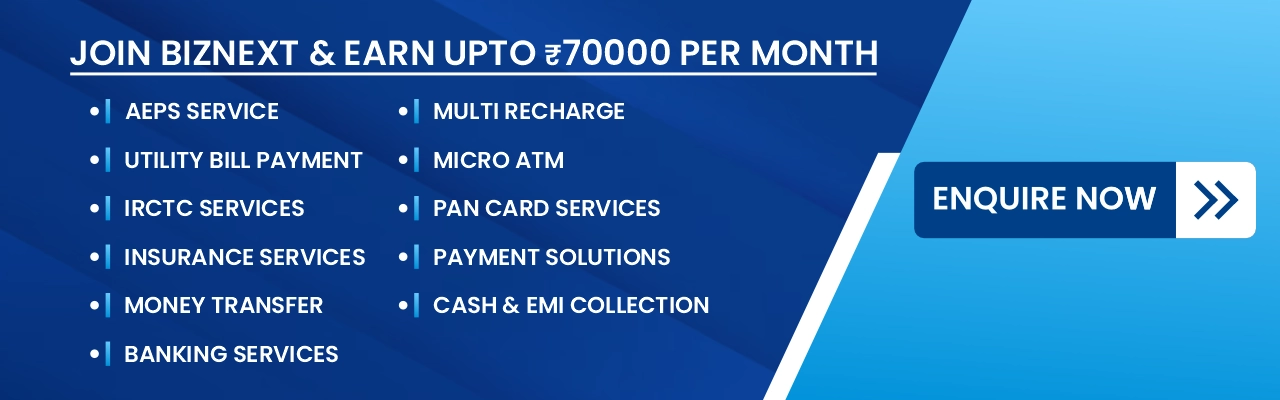
To Print from Desktop:
- Open the downloaded PDF file.
- Click on the Print (Ctrl + P) option.
- Choose your printer and click Print.
To Print from Mobile:
- Open the PDF in your mobile PDF viewer.
- Tap the Share → Print option.
- Select a connected printer (via Wi-Fi or Bluetooth).
- Click Print.
This is especially useful for people who need printed bills for official submissions, subsidies, or landlord agreements.
Common Issues While Downloading Bill and Their Solutions
| Problem | Possible Reason | Solution |
|---|---|---|
| The download button is not working | Temporary website issue | Try again after some time or use another browser |
| PDF not opening | No PDF reader app installed | Install “Adobe Acrobat Reader” or a similar app |
| The wrong bill appears | Incorrect zone or account number | Verify your zone and re-enter the correct details |
| Bill not found | Server update delay | Check again after 24 hours |
Safety Tips for Downloading UP Electricity Bills
- Always use the official UPPCL website or app — never third-party portals.
- Avoid entering your account details on unverified links shared on WhatsApp or social media.
- Save your PDF in a secure folder to prevent accidental deletion.
- Check the file name and ensure it matches your account number.
Key Benefits of Having the UPPCL Bill PDF
- Can be used for proof of residence
- Helps track your monthly power consumption
- Useful for loan applications and KYC documents
- Quick access to bill details for any complaint
- Saves paper and supports eco-friendly digital living
How Long Should You Keep Your Receipts?
Financial experts recommend keeping your electricity bill receipts for at least 12 months (1 year). This helps in:
- Tracking your electricity consumption trends
- Resolving billing disputes
- Providing proof for any government schemes or rebates
You can store receipts digitally on Google Drive, Dropbox, or your personal email for easy access.
Quick Summary: UPPCL Bill Receipt Download Methods
| Download Method | Device Type | Internet Required | Ease of Use |
|---|---|---|---|
| Official Website | Computer / Mobile | Yes | Very Easy |
| Mobile App | Smartphone | Yes | Very Easy |
| Email Alerts | Any Device | Yes | Automatic |
| SMS (Bill Info Only) | Any Mobile | No | Basic Info Only |
| UPI Apps | Paytm, PhonePe, GPay | Yes | Easy |
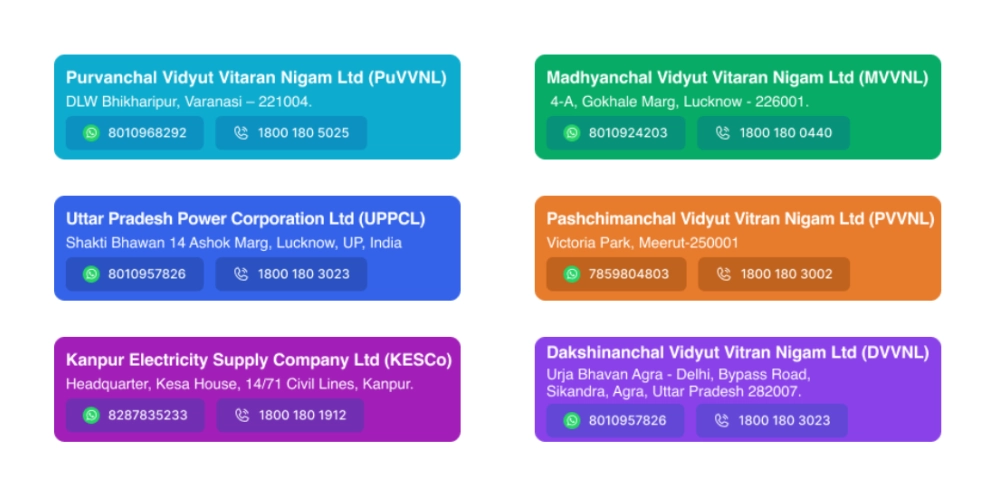
UPPCL Customer Care Support, if required
If you face any problem with your receipt or payment, contact UPPCL directly:
- Customer Care Number: 1912 (Toll-Free)
- Website: https://www.uppcl.org
Provide your account number, transaction ID, and date of payment while raising a complaint for faster resolution.
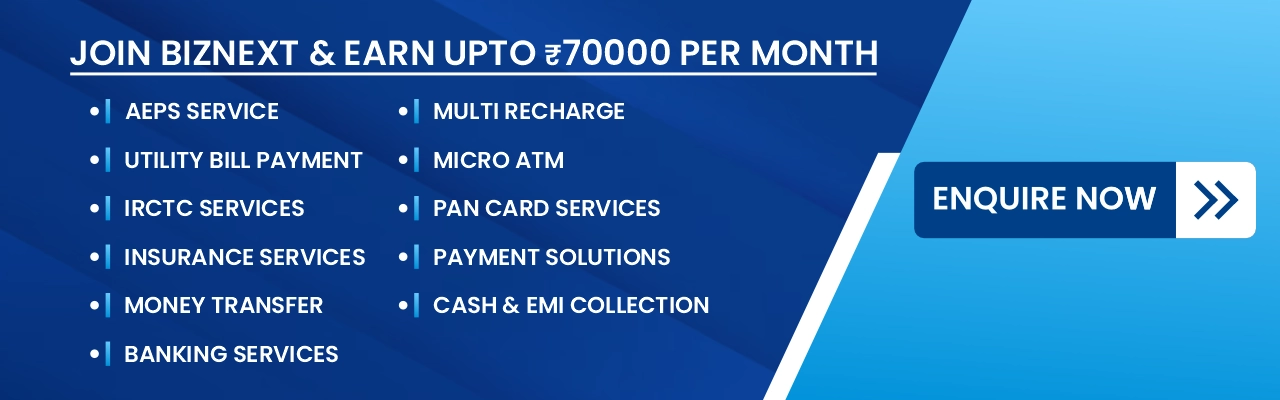
Also Read: UPPCL Jhatpat Connection: Apply for New Electricity Connection Online in Uttar Pradesh