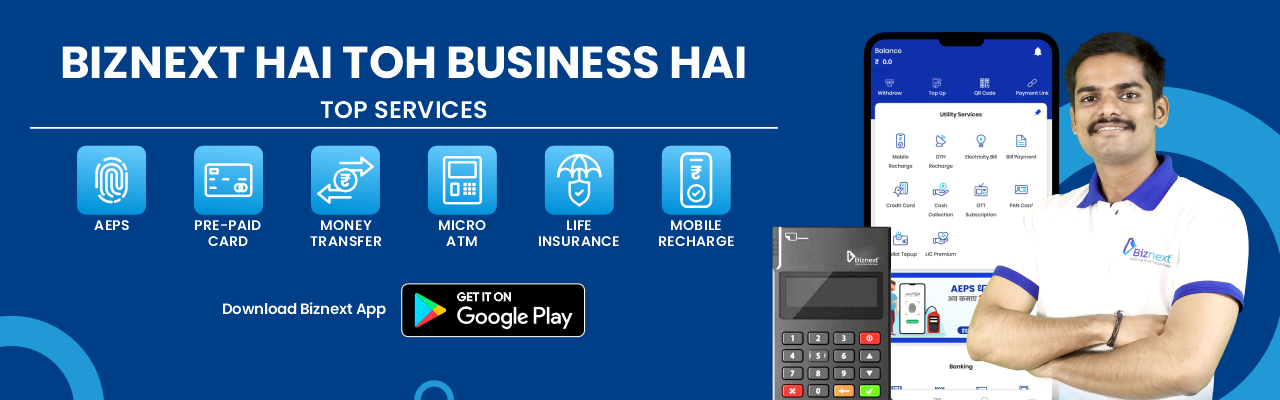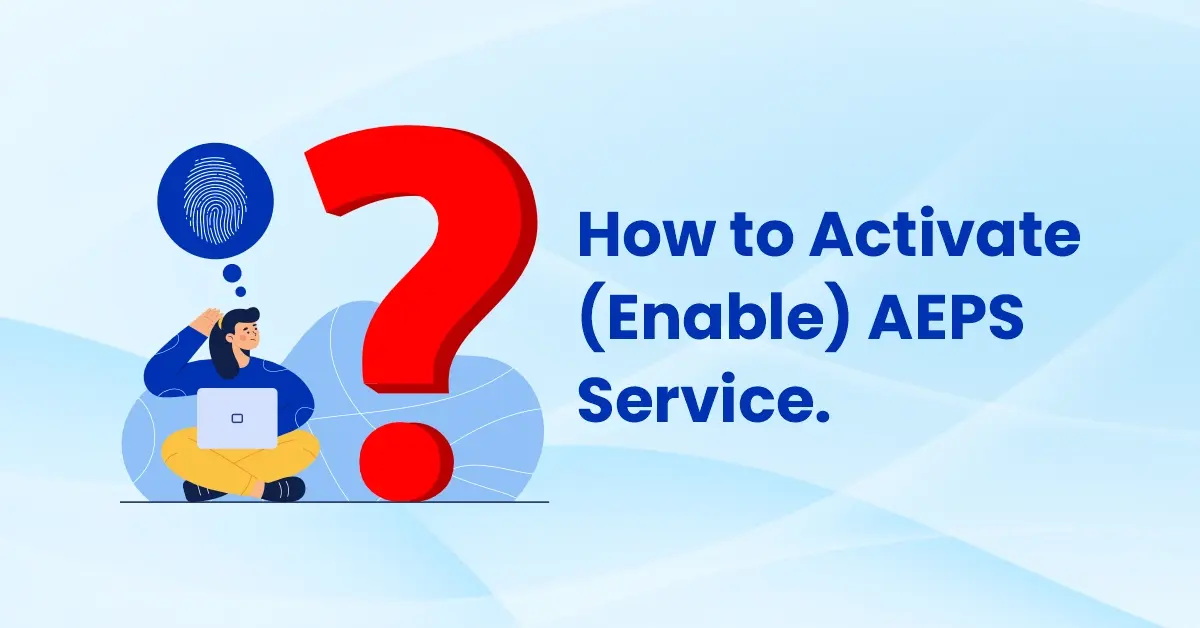AEPS, or Aadhaar Enabled Payment System, is a banking system designed to make financial transactions more accessible and convenient for people across India. It relies on the Aadhaar identification system, which assigns a unique 12-digit number to each resident, along with their biometric data like fingerprints and iris scans.
With AEPS, individuals can perform basic banking activities such as cash withdrawals, balance inquiries, and fund transfers using their Aadhaar number and biometric authentication. This means you don’t need to carry around cards or remember complex passwords; your fingerprints and Aadhaar number are enough to verify your identity and complete transactions securely.
One of the key benefits of AEPS is its ability to reach people in remote or rural areas where traditional banking infrastructure may be limited. By enabling transactions through Aadhaar authentication, AEPS helps bridge the gap between banking services and underserved populations, promoting financial inclusion and empowerment.
Why should you become an AEPS agent?
Becoming an AEPS agent is a great idea if you want to earn money while helping people in your community. As an AEPS agent, you’ll be able to offer basic banking services like withdrawing cash or checking balances using Aadhaar authentication.
This means you’ll be helping folks who might not have easy access to banks. Plus, being an AEPS agent lets you be part of the growing digital payments world, which is all about making transactions without cash.
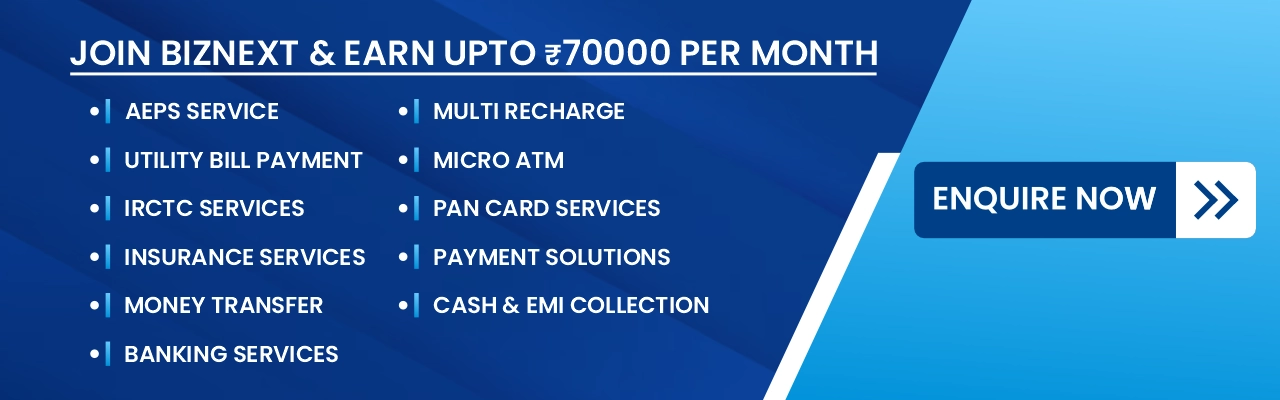
It’s a flexible job with minimal requirements, and you’ll build trust and connections in your community while earning money. Overall, becoming an AEPS agent is a win-win—you get to earn, help others, and be part of something bigger.
How to Enable AEPS Service in State Bank of India (SBI)
To enable the AEPS (Aadhaar Enabled Payment System) service in the State Bank of India (SBI), follow these detailed instructions:
To enable AEPS (Aadhaar Enabled Payment System) service at the State Bank of India (SBI):
- Visit SBI Branch: Go to your nearest SBI branch during working hours.
- Bring Documents: Carry an Aadhaar card, PAN card, and account-related documents.
- Meet the Bank Officer: Inform them about activating AEPS.
- Fill out Form and Submit Documents: Complete the application form and submit the required documents.
- Biometric Verification: Undergo fingerprint/iris scan for verification.
- Sign Declarations: Sign necessary declarations/agreements.
- Receive Activation Confirmation: Get confirmation of AEPS activation.
- Set Authentication PIN: Set up a secure authentication PIN.
- Test Transaction: Conduct a test transaction.
- Keep Documents Safe: Safely preserve all related documents.
Following these steps ensures the successful activation of the AEPS service at SBI.
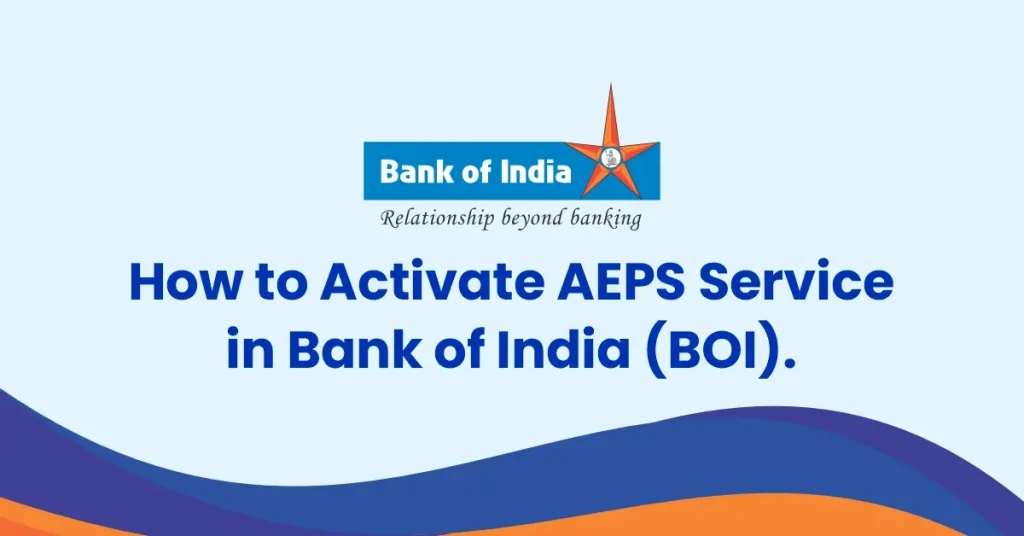
How to Activate AEPS Service in Bank of India (BOI)
BHIM Aadhaar Pay” serves as the merchant counterpart to the Aadhaar Enabled Payment System (AEPS) for the Bank of India, facilitating Aadhaar-enabled account holders to make payments to merchants using their Aadhaar number and biometrics, verified by UIDAI.
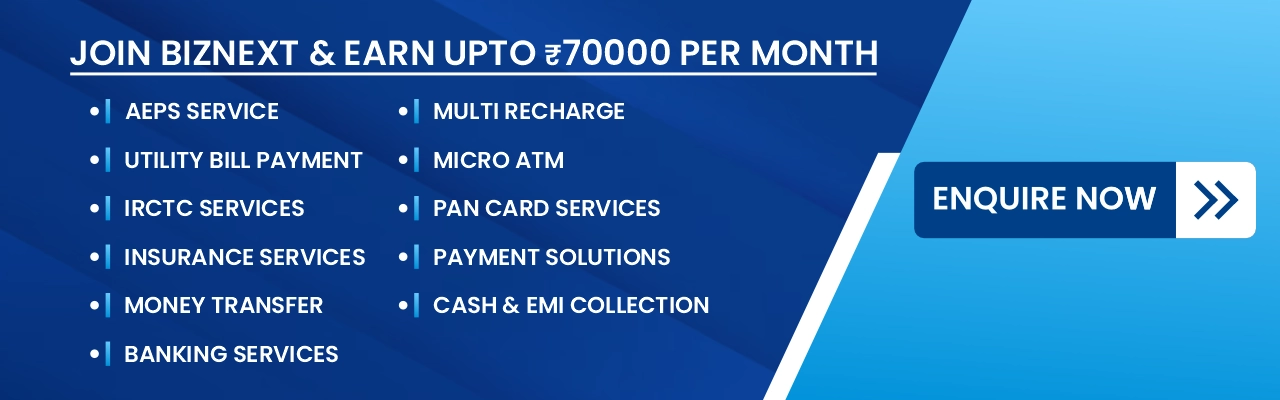
The registration process is entirely automated and app-based for individual merchants.
Merchants can download the application from the Google Play store and register using their Aadhaar number and biometric data.
During registration, merchants are prompted to choose their Bank of India (BOI) account where payments will be credited. Additionally, merchants must agree to the displayed terms and conditions on the mobile app during registration.
How to Enable AEPS Debit Facility in Union Bank of India
To begin utilizing AEPS, the initial step is to link your bank account with your Aadhaar number. This linkage serves as the foundation for seamless transactions through the Aadhaar Enabled Payment System. Here’s a breakdown of the process:
- Link Bank Account with Aadhaar: Ensure your bank account is linked with your Aadhaar number. This can usually be done through your bank’s website, mobile app, or by visiting a branch in person.
- Provide the necessary documents: Provide documents such as your Aadhaar card and bank account details, for verification and linkage.
- Contact Your Bank: Reach out to your bank through their customer service helpline, online chat support, or by visiting a branch in person.
- Request AEPS Activation: Clearly express your intention to activate AEPS for your bank account.
- Provide documents: Provide any additional information or documents required by the bank for AEPS activation.
- Follow Bank’s Instructions: Follow the instructions provided by the bank representative regarding the AEPS activation process. This may include filling out specific forms, providing biometric data, or agreeing to terms and conditions related to AEPS usage.
- Confirmation of Activation: Once the AEPS activation process is complete, await confirmation from the bank.
How to Activate AEPS Service in Canara Bank
Follow the below-given steps to activate AEPS service in Canara bank
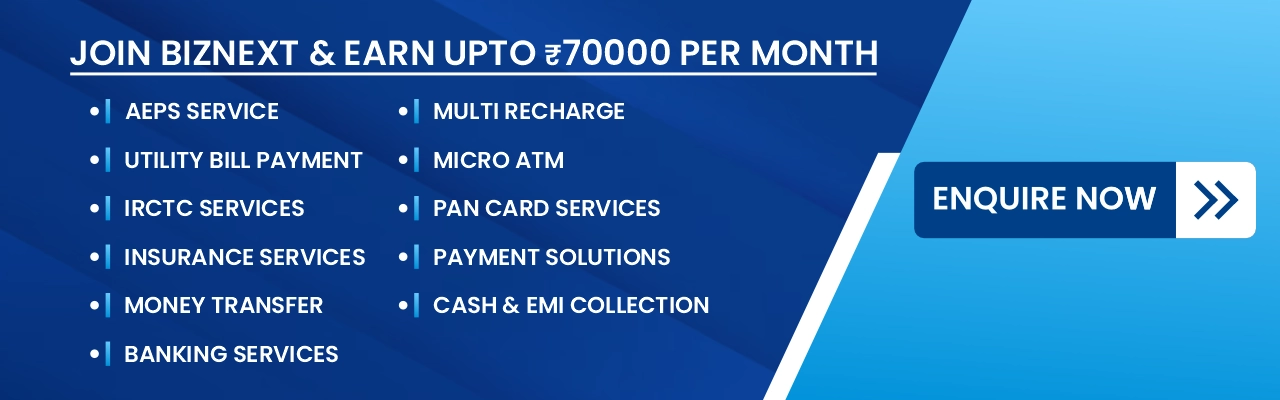
- Visit UIDAI Website: Open your web browser and navigate to the official website of UIDAI (Unique Identification Authority of India)
- Access Aadhaar Services: Once on the UIDAI website, locate and click on the “My Aadhaar” tab. This tab typically contains various Aadhaar-related services and information.
- Choose Aadhaar Lock/Unlock: Under the ‘Aadhaar services’ section, find and select the option labeled ‘Aadhaar lock/unlock’. This function allows individuals to secure their Aadhaar data by locking or unlocking access to it.
- Understanding AePS: Before proceeding with AePS activation, it’s essential to understand what it entails. AePS, or Aadhaar Enabled Payment System, enables merchants to accept payments from customers of any bank by authenticating the customer’s biometrics.
- Bank Account Linkage: Before activating AePS, ensure that your Canara Bank account is linked with your UID number.
- Contact Canara Bank: After confirming the Aadhaar linkage with your Canara Bank account, contact Canara Bank through their customer service helpline or visit a branch in person.
- Request AePS Activation: Inform the bank representative about your desire to activate AePS services for your Canara Bank account.
- Follow Bank’s Instructions: Adhere to the instructions provided by Canara Bank regarding the AePS activation process. This may involve filling out specific forms, providing biometric data, or agreeing to terms and conditions related to AePS usage.
- Confirmation of Activation: Upon successful completion of the AePS activation process, await confirmation from Canara Bank. You may receive confirmation through email, SMS, or notification via the bank’s mobile app.
How to Activate AEPS Service in Indian Bank
Follow the below-given steps to activate your AEPS service:
- Link your mobile number to your bank account
- Visit the site of the Indian Bank
- Enter your mobile number and OTP to make your AEPS ID
- Activate your service
How to Enable AEPS Service in PNB Bank
To enable AEPS service with PNB Bank, merchants must ensure they meet the requirements. The BHIM Aadhaar Pay platform is accessible for both saving fund account holders and current account holders, specifically catering to individual and sole proprietorship account holders. To utilize this service effectively, merchants need to have the following:
- Aadhaar-Seeded Account with PNB: Ensure your bank account with PNB is linked with your Aadhaar number. This linkage is essential for Aadhaar-enabled transactions.
- UIDAI Certified Biometric Reader: Merchants must have a biometric reader certified by UIDAI (Unique Identification Authority of India). This device is crucial for authenticating customer biometrics during transactions.
- Android Smartphone with Specific Requirements: Android Version 4.2 or Higher: The smartphone used by merchants should have Android version 4.2 or higher to support the BHIM Aadhaar Pay platform.
- Internet Connectivity: Ensure the smartphone has internet connectivity to facilitate transactions seamlessly.
- OTG Support: The smartphone should have OTG (On-The-Go) support for connecting the biometric device securely.
By meeting these prerequisites, merchants can effectively enable AEPS service with PNB Bank and streamline Aadhaar-enabled transactions for their business operations.
How to Activate AEPS Service in Any Other Banks
Activating the AEPS (Aadhaar Enabled Payment System) service in any other bank is straightforward. Here’s how:
- Make sure your bank account is linked with your Aadhaar number – You can usually do this online, through the bank’s app, or by visiting a branch.
- Contact your bank – You can call their customer service, chat online, or visit a branch.
- Tell them you want to activate AEPS – They’ll guide you through the process. You might need to fill out forms, provide biometric data, or agree to some terms.
- Once everything’s done, wait for confirmation from the bank. They might send you an email or a message.
That’s it! Once activated, you can start using AEPS for your transactions.
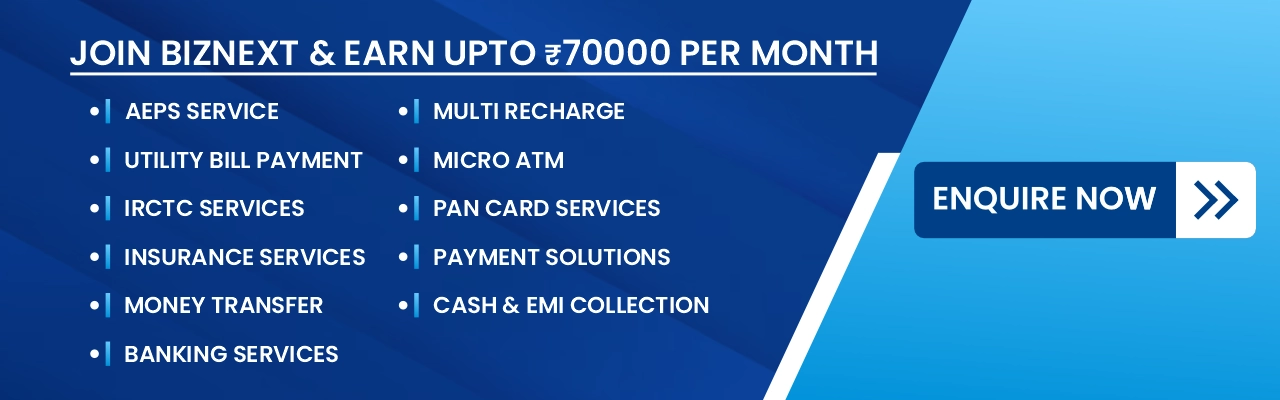
Also read – Top Benefits of Using AEPS for Financial Transactions