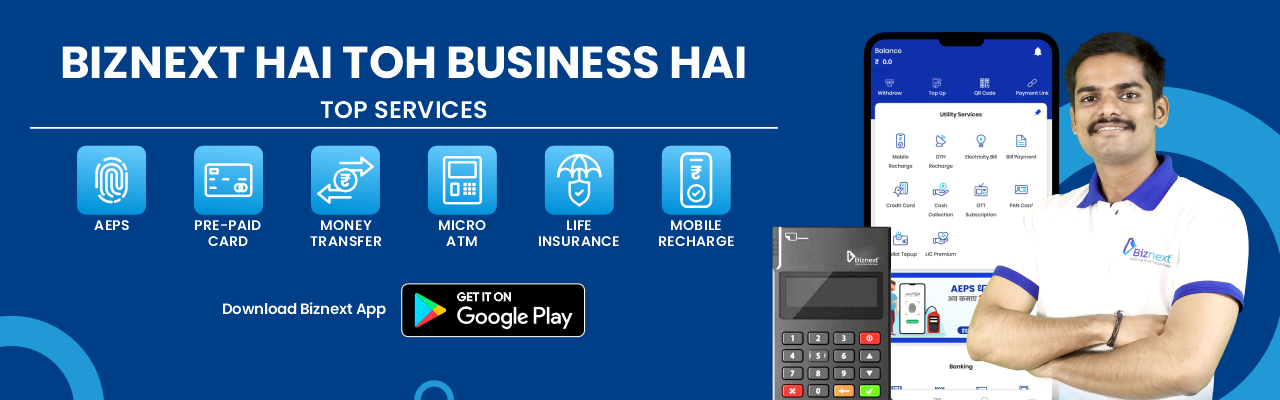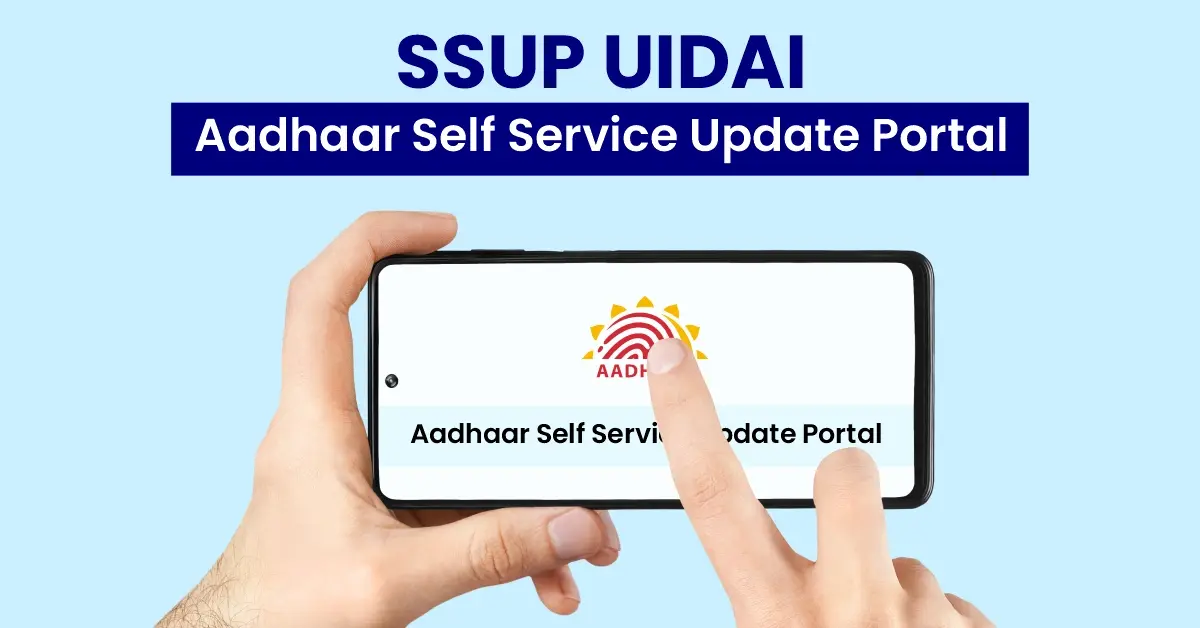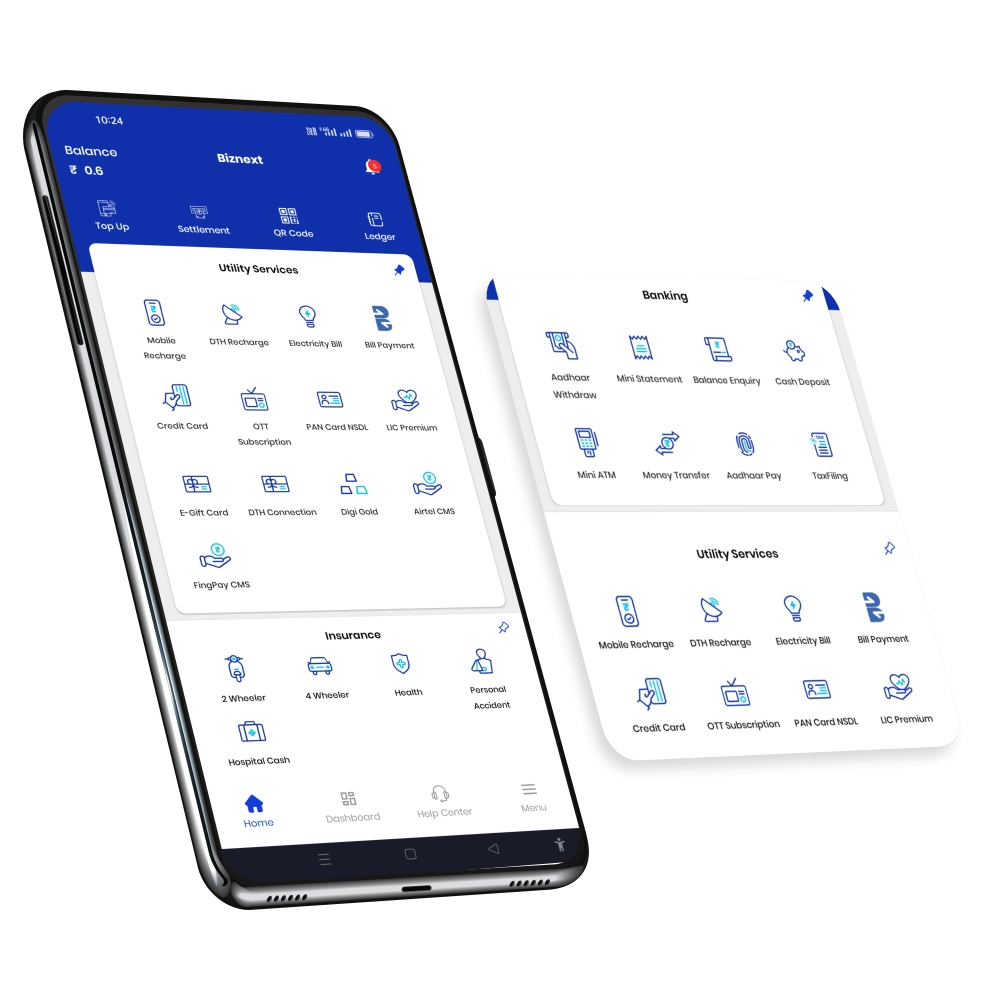What is the Aadhar Self Service Update Portal (SSUP)?
The Aadhaar Self-Service Update Portal (SSUP) by UIDAI is a game-changer for anyone looking to update their Aadhaar details quickly and easily. Over time, details like your address, mobile number, or other personal information might change. Instead of visiting a physical center and waiting in long queues, the SSUP portal allows you to make updates online from the comfort of your home.
This user-friendly platform is perfect for updating your address, correcting minor errors, or even changing your contact information. It’s designed to save you time and effort, ensuring the process is simple and stress-free.
In this blog, we’ll guide you through everything you need to know about the SSUP portal its features, how it works, and a step-by-step process to update your Aadhaar seamlessly. Let’s dive in and simplify Aadhaar updates together!
Step-by-Step Guide to Updating Aadhaar on the SSUP Portal
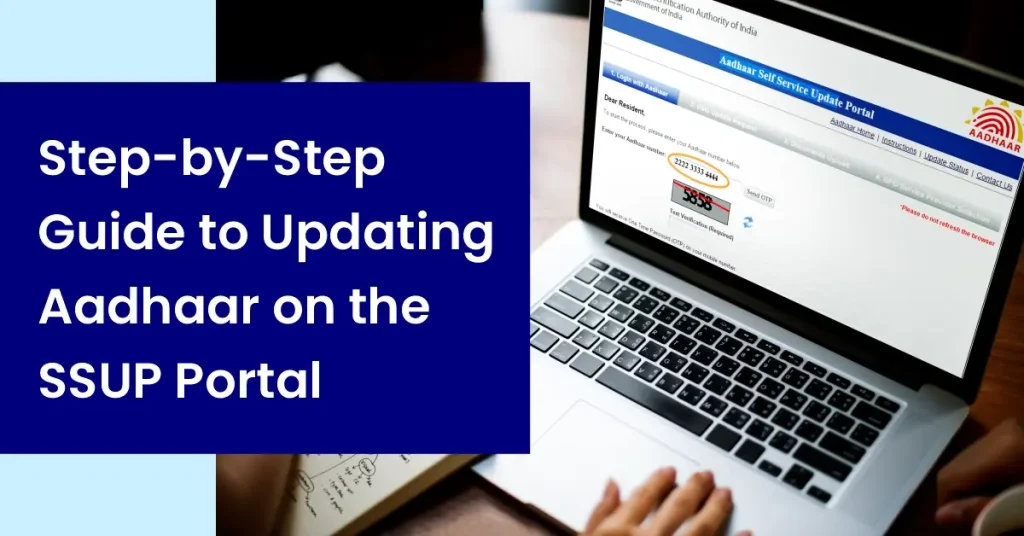
Updating your Aadhaar details through the SSUP portal is a simple and straightforward process. Follow these steps to get it done:
- Visit the Official SSUP Portal: Go to the official Aadhaar Self-Service Update Portal at https://ssup.uidai.gov.in/ssup/.
- Login with Aadhaar Details: Enter your 12-digit Aadhaar number and complete the CAPTCHA verification. Click on Send OTP to receive a one-time password on your registered mobile number.
- Authenticate with OTP: Enter the OTP you received on your mobile to log in securely.
- Choose the Update Option: Once logged in, select the type of detail you want to update address, mobile number, email ID, etc.
- Fill in the Updated Information: Enter the updated details as required. For example, if you’re updating your address, ensure you have the correct information handy.
- Upload Supporting Documents: Upload the necessary documents to validate your update request. For address updates, this could be a utility bill, passport, or bank statement.
- Review and Submit: Double-check the information you’ve entered and ensure that it matches the documents uploaded. Once satisfied, click on Submit.
- Note the URN (Update Request Number): After submission, you’ll receive a URN (Update Request Number). Save this number to track the status of your update request.
- Track Your Update Status: Use the URN on the SSUP portal to check the progress of your update request.
- Download the Updated Aadhaar: Once the update is approved, log in to the Aadhaar download portal to get your updated Aadhaar card.
By following these steps, you can update your Aadhaar details quickly and without any hassle, right from the comfort of your home!
Features of the Aadhaar Self-Service Update Portal (SSUP)
- Online Access Anytime, Anywhere: Update your Aadhaar details from the comfort of your home, available 24/7 for convenience.
- Multiple Update Options: Update key details like your address, mobile number, email ID, and more.
- Check Update Status: Track the status of your update request online with just a few clicks.
- No Need to Visit a Center: Skip the hassle of visiting physical Aadhaar centers manage updates online.
- Secure Process: All updates require your registered mobile number for OTP verification, ensuring safety.
- User-Friendly Interface
The portal is easy to navigate, designed for people of all technical skill levels. - Official UIDAI Support: Managed by UIDAI, the portal ensures reliable and authentic services.
- Quick Updates: Submit your request, and once verified, download your updated Aadhaar quickly.
The Aadhaar Self-Service Update Portal makes managing your Aadhaar information stress-free and efficient, empowering you to stay up to date with ease.
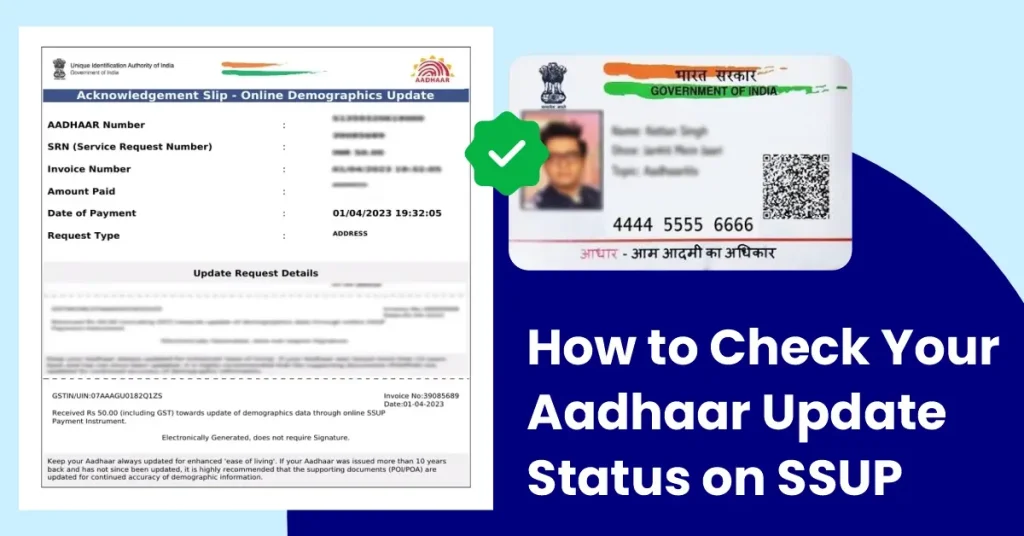
How to Check Your Aadhaar Update Status on SSUP
Keeping track of your Aadhaar update request is simple with the SSUP portal. Follow these steps to check the status of your update:
- Visit the SSUP Portal: Open the Aadhaar Self-Service Update Portal at https://ssup.uidai.gov.in/ssup/.
- Click on “Check Update Status”: On the homepage, locate and click the option labeled Check Update Status.
- Enter Required Details: Provide your Aadhaar Number and the Update Request Number (URN) that you received during the update submission.
- Complete the CAPTCHA: Enter the CAPTCHA code displayed on the screen for verification.
- View Update Status: Click on Check Status, and the portal will display the current status of your update request.
- Next Steps Based on Status
- If Approved: You can download your updated Aadhaar card from the UIDAI portal.
- If Under Process: Wait for the approval to be completed.
- If Rejected: Review the reasons provided and submit a fresh update request with the correct details or documents.
By following these steps, you can effortlessly stay informed about the progress of your Aadhaar update request, ensuring a smooth experience with the SSUP portal!
Common Issues and Solutions While Using SSUP
While using the Aadhaar Self-Service Update Portal (SSUP), you may encounter a few issues. Here are some common problems and their solutions to help you troubleshoot effectively:
1. OTP Not Received
Issue: You’re unable to receive the OTP on your registered mobile number.
Solution:
- Make sure your mobile number is registered with Aadhaar.
- Ensure you have a stable network connection.
- Check if the mobile number is active and able to receive SMS.
- Try requesting the OTP again after a few minutes.
2. Invalid OTP Error
Issue: The OTP entered is being marked as invalid.
Solution:
- Ensure that you are entering the OTP exactly as received (including case-sensitive characters).
- OTPs are time-sensitive, so make sure to enter it before it expires.
- Request a new OTP if needed.
3. Unable to Upload Documents
Issue: You are unable to upload the supporting documents during the update process.
Solution:
- Ensure that your documents are in the required format (PDF, JPEG, etc.).
- Check the file size limit for uploads and resize the document if it’s too large.
- Make sure the documents are clear and legible.
4. Error in Update Submission
Issue: The portal shows an error when submitting your update request.
Solution:
- Double-check that all fields are filled correctly.
- Ensure the details you entered match the supporting documents.
- Refresh the page or try a different browser to resolve technical glitches.
5. Update Request Status Shows “Rejected”
Issue: Your update request is rejected.
Solution:
- Review the reason provided for the rejection.
- Verify the information you entered and check the documents for accuracy.
- If necessary, submit a fresh update request with the correct details and proper documentation.
6. Unable to Access the SSUP Portal
Issue: The SSUP portal is not loading or is inaccessible.
Solution:
- Check your internet connection for stability.
- Try accessing the portal from a different device or browser.
- Clear your browser’s cache and cookies or try in incognito mode.
7. Aadhaar Details Not Updating
Issue: Your Aadhaar details are not updating despite following the steps.
Solution:
- Wait for some time as updates may take a few days to process.
- If the issue persists, contact UIDAI support for assistance.
By following these solutions, you can resolve most common issues encountered while using the SSUP portal. If the problem continues, you can always reach out to UIDAI’s customer support for further assistance.
Also read – How to Check Linked Mobile Number With Aadhar
FAQs About Aadhaar Self-Service Update Portal
1. What is the Aadhaar Self-Service Update Portal (SSUP)?
Answer: The SSUP is an online platform provided by UIDAI (Unique Identification Authority of India) that allows Aadhaar cardholders to update their details, such as address, mobile number, and email, without visiting any physical Aadhaar center.
2. Who can use the SSUP portal?
Answer: Any Aadhaar cardholder who wants to update their details can use the SSUP portal, provided their mobile number is registered with Aadhaar.
3. What types of updates can I make on the SSUP portal?
Answer: You can update your address, mobile number, email ID, and some other personal information through the SSUP portal.
4. Do I need to visit an Aadhaar center for updates?
Answer: No, you don’t need to visit an Aadhaar center. The SSUP portal allows you to make updates online from anywhere, anytime, as long as you have your registered mobile number.
5. What documents are required to update Aadhaar details?
Answer: The documents required vary based on the type of update. For example, a proof of address (e.g., utility bill, passport) is needed for address updates, while a photo ID may be required for mobile number changes.
6. How long does it take for my update request to be processed?
Answer: Updates generally take around 2-3 weeks to process. You can check the status of your update request anytime on the SSUP portal.
7. Can I check the status of my update request?
Answer: Yes, you can check the status of your update request using the Update Request Number (URN) provided after submission.
8. What should I do if I don’t receive the OTP?
Answer: Ensure that your registered mobile number is active and has network coverage. If you still don’t receive the OTP, try re-entering your details or request the OTP again.
9. Can I update multiple details at once?
Answer: Yes, you can update multiple details on the SSUP portal, but each detail must be updated separately. For example, address and mobile number updates should be done individually.
10. What if my update request is rejected?
Answer: If your update request is rejected, you will receive a reason for the rejection. You can correct the issue and resubmit the request with the correct information or documents.
11. Is the Aadhaar update process secure?
Answer: Yes, the update process is secure. Your mobile number is used for OTP verification, ensuring that only you can make updates to your Aadhaar details.
12. Can I download the updated Aadhaar after the update is complete?
Answer: Yes, once your update request is processed and approved, you can download the updated Aadhaar card from the official UIDAI website.
These FAQs should address most of your queries regarding the Aadhaar Self-Service Update Portal. If you face any issues or have further questions, you can always contact UIDAI customer support for assistance.
Also read – India’s Central and States Adhikari Website